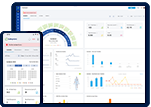Set dashboard summary based on site:
Get a quick summary of all your Site-wise permit activity on a single screen.
Step 1:
Find your site by clicking on the Select Site dropdown button which shows you a list of created sites or by typing your site name.

Step 2:
On selecting your site, the dashboard will automatically summarize permit activities based on your selection.
Set dashboard summary based on date:
Get a consolidated view of all permit activities on your dashboard based on a timeframe.
Step 1:
Choose to view permit activities on a daily, weekly or monthly schedule. You can also pin-point your timeline by clicking on the Filter by Date option and picking your specific dates featured in the calendar.

Step 2:
The dashboard will automatically summarize permit activities based on your selected timeframe.
Set dashboard summary based on permit status:
Get a consolidated view of permit activity based on their status. Click on the different tabs as shown below to filter permits view by their status.