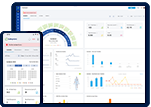As is the best practice with Behaviour Based Safety (BBS), recording and reporting even the smallest and insignificant cases of unsafe acts and conditions helps in the long run. We have made it very easy for you to report an Observation.
And yes, it is not always about reporting only the bad things. Use this form to also report good things. We have enabled the option to report improvement opportunities and best practices that you have come across – be it for improving Safety or for improving Quality in your day-to-day operations.
At any point of time, click on the [+ New] button on the top right of the header section and select [Observations] from the dropdown list.

You can also access this form from the right side of the Observations screen – as shown below.

Follow these steps to report an Observation:
Step 1:
Start by selecting the type and category of the Observation. Categories are grouped under three types of Observations – 1) Unsafe Act, 2) Unsafe Condition and 3) Best Practice.

Note: You can create and manage your own categories and types from the Settings section of the Admin module. We have pre-populated a few globally used terms for your convenience. You can enable, disable, remove or rephrase any of the existing terms to suit your organization’s preferences.
Step 2:
Describe your Observation in a few words that can help the reader to understand and comprehend the situation. It is best to seek help in case you are unable to find the right words to express the meaning clearly.
In the mobile app, we have provided speech to text capability (in English Language only). Feel free to dictate your observation instead of typing.

Step 3:
Select the exact location, by selecting the Site, Division, Department and/or Unit from the dropdown. It is not just enough to select the Site – as the site may span a larger area. Narrowing down to the exact location helps in taking better-informed decisions.

Step 4:
Select the date and time of your Observation. It is good to report the almost exact date and time. Seek help from witnesses and supporting members, if required.

Step 5:
Based on the severity, you can choose from any 1 of Minor, Serious or Fatal. This classification helps in grouping and color-coding of the Observation based on its risk potential.

Step 6:
Attach pictures of the Observation, if any. If you are reporting a Best Practice or an improvement opportunity, you can use this field to attach supporting diagrams in.JPEG or.PNG formats.

Step 7:
If you have the authority to recommend and assign Actions, you can use the Actions form to add appropriate actions with controls, as well as, assign them to responsible user(s) and set a due date for completion.

Step 8:
Submit the form. Once submitted, the Head of Safety, the designated users of the location as well as the assignees of the actions are notified. They can login to review and update the status of the observations and actions accordingly.