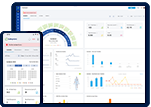Note: You can activate user accounts using your admin account and is also limited to users with access privileges.
Step 1
To access User Roles, go to the Settings panel and click the Roles option.

Step 2
When you navigate to the roles page, click the New Role button at the top of the screen.

Step 3 - Assign Access Privileges
When you navigate to the New Role screen. Start by providing a name for the role and choose how users will access the features of the application.

Step 4
After you have completed assigning access privileges for the user. Click on the Save button and the user role will be added.
Have more questions? Email us at support@safetymint.com