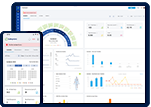Set up your team on Safetymint by assigning licenses to individual users
You can assign user licenses on Safetymint while creating user accounts. Inviting new users to Safetymint can only be done using your admin account or user account with access privileges.
Note:The number of licenses assigned to users is limited according to your subscription plan. You can add additional licenses at any point by upgrading your plan.
Add New User Account
Step 1:
Click on the "Users" option on the menu panel on the left sidebar.

Step 2:
On the Users page, fill the "Add New User" form on the right of your screen with relevant details. Click the "Submit" button when you have entered user details.

Step 3:
When you submit the "Add New User" form, your new user account will feature on the "User Account Details" list on the center of the page. The new user will be required to verify their email and activate their account by creating a password. Once activated, you will be able to assign licenses to the new user.
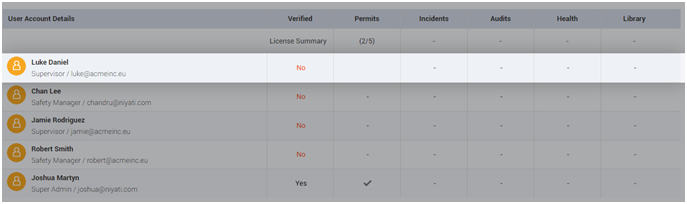
Step 4:
To assign a license to a newly created user account, navigate to the 'User Accounts Details" panel and click on the user name.

Step 5:
On selecting the user name, you will navigate to the "User Licenses and Access Privileges" page. To Assign license, click on the checkbox indicating which module you would like to license for a particular user.

Step 6:
Grant Admin Access Privileges to control how a user accesses the application.

Step 7:
After you have completed Assigning licenses and have set Access Privileges, click the save button at the bottom of the page.
Welcome Invitation Email for New Users:
An email will be sent to new users from the Admin inviting them to join Safetymint. All new users are required to click the on account activation link provided in the mail to create an Account Password. Once activated, they can login to their account on Safetymint - either from the web or the mobile app.
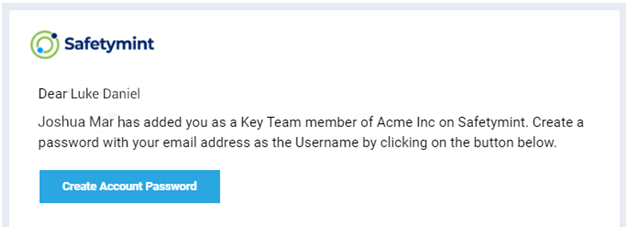
Step 9:
Once users have verified their accounts via email, the verification status on the 'User Accounts Details" bar will change to "yes".

Note:You can remove user licenses or modify access privileges at any time by un-checking the checkboxes featured on the "User Licenses and Access Privileges" page.